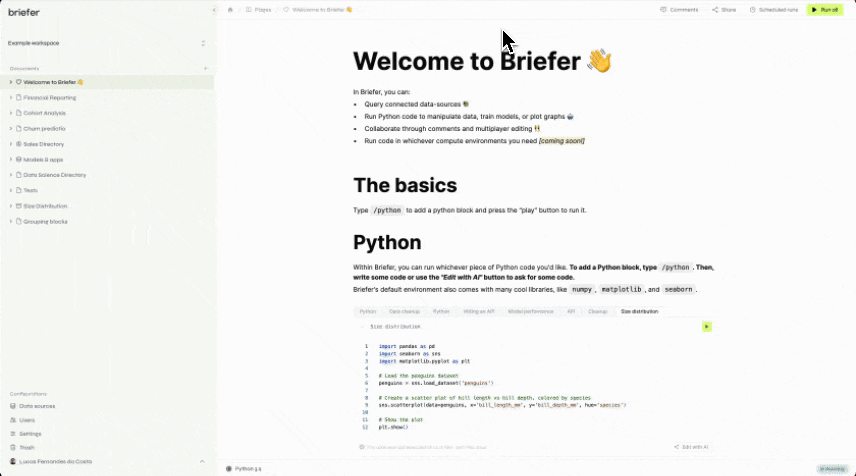Welcome to Briefer's first public changelog. Here is a list of the most important changes we've shipped recently.
This is a non-exhaustive list of everything that's changed. As we publish more updates, we'll increase the level of detail here.
If you've got questions, comments, or any feedback, email us at contact@briefer.cloud.
New features
This week: no-code visualizations, tabs (grouping blocks), naming blocks, workspace settings, and exports.
1. No-code visualizations 📊
The most important change comes first: you can now create graphs without code. For that, type /visualization and add a visualization block.
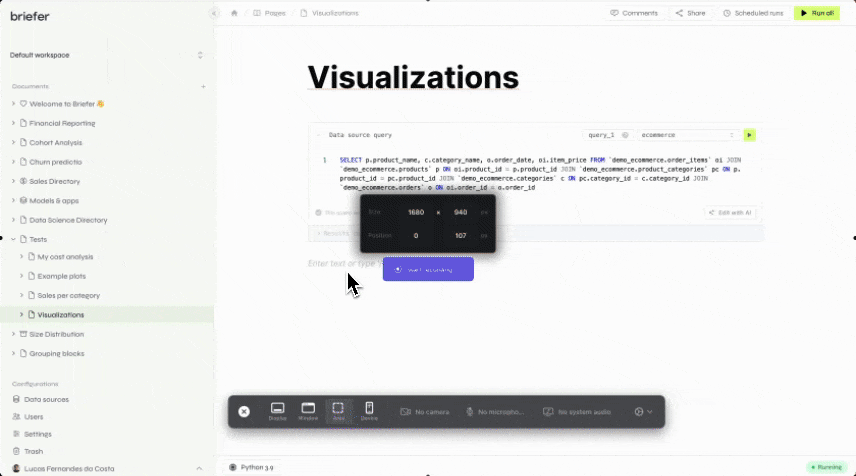
There, you'll be able to select the query to plot, types of graphs, filters, and more.
Once you're done with your visualization you can click the double-chevron icon to toggle between edit and visualization modes. In visualization mode, only the graph and filters appear.
Please notice that histograms and pie charts are not available yet.
2. Grouping blocks 🫂
You can now group multiple blocks into one to create multi-tabbed blocks.
Grouping blocks is useful when you need multiple python blocks to clean data, but only want a single python block with the results to show.
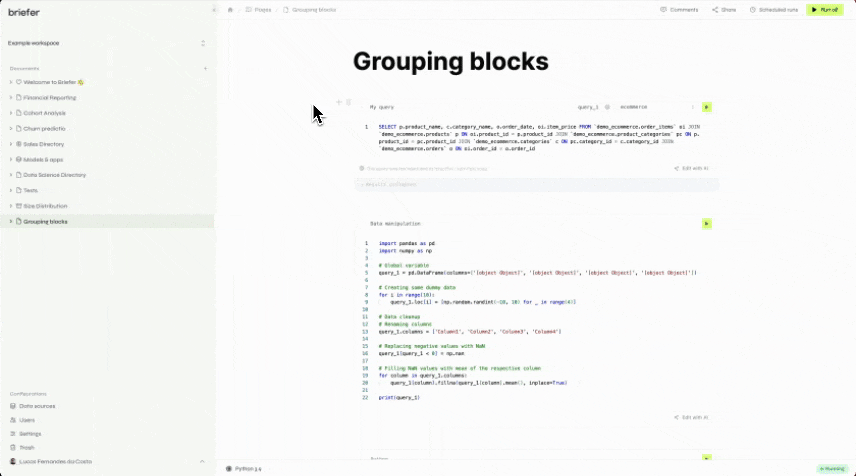
You can also drag-and-drop tabs to change their order. To ungroup tabs, drag the desired tab out of the tabbed block.
3. Naming blocks 🪄
Now that you can group blocks, it's important that you name them so that you know what's in each tab.
Naming blocks is also helpful for presenting reports - it helps stakeholders understand what they're seeing.
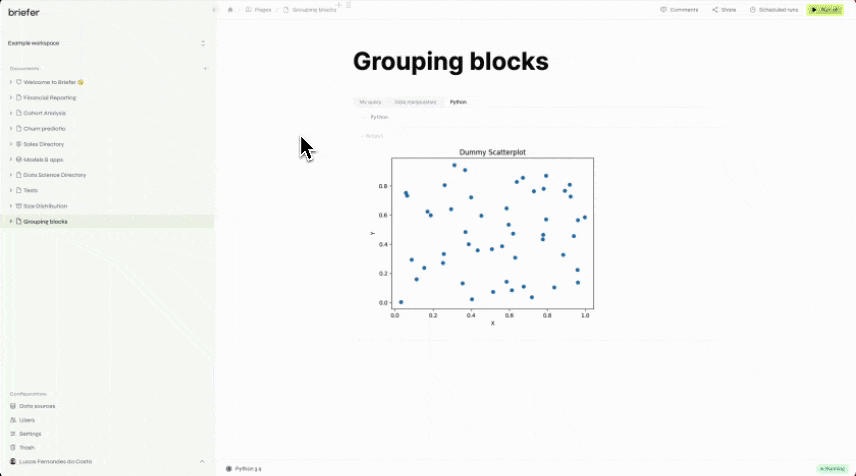
To name blocks, just click the title of each block and input whatever title you want.
4. Workspace settings ⚙️
We heard a few people wanted to change their workspace names or settings after the workspace had been created. That wasn't possible before.
Now, you can rename your workspace and enable everyone with the same email address to join.
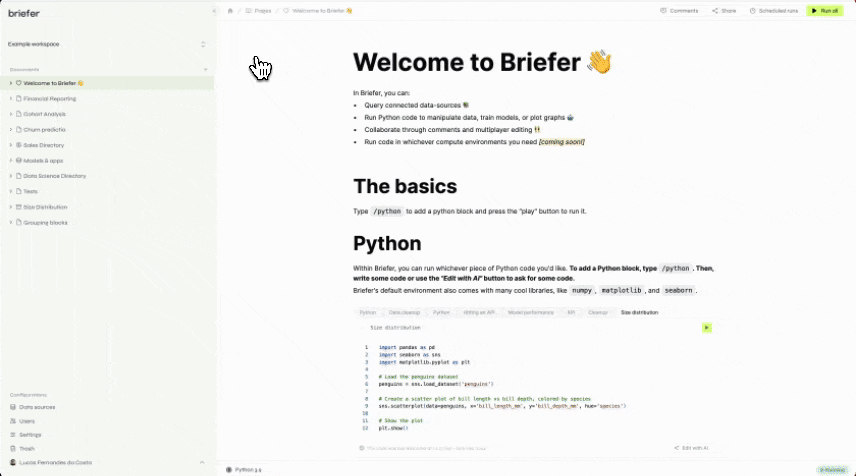
5. PDF exports 📑
We know many of you were asking for this, so we have shipped it.
You can export PDF files by opening the share menu on the top right corner and then clicking the PDF export option.
For now, PDF exports are only enabled for users in the professional tier.