This changelog is all about quality-of-life improvements. We've added search, keyboard shortcuts, pivot tables, and support for Trino as a data source.
Search
The more people use Briefer, the more pages they create. This can make it hard to find the page you're looking for. That's why we've added a search bar to the pages list.
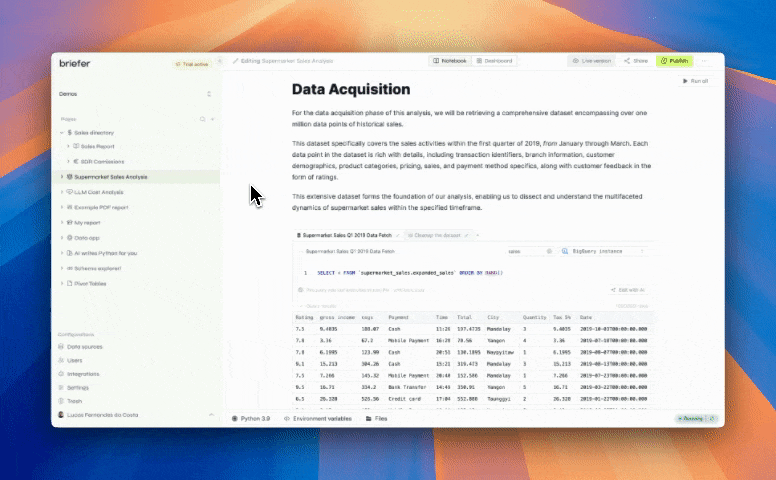
To toggle the search bar, click the magnifying glass icon on the top right of the pages list. Then, you can type the name of the page you're looking for, and the list will be filtered to show only the pages that match your query. Alternatively, you can use the CMD (or Ctrl) + K keyboard shortcut to focus the search bar.
Please notice that this is not a full-text search. It only searches for page names for now.
Keyboard Shortcuts
Many people coming from Jupyter Notebooks are used to using keyboard shortcuts to navigate their notebooks. That's why we've added a few keyboard shortcuts to Briefer.
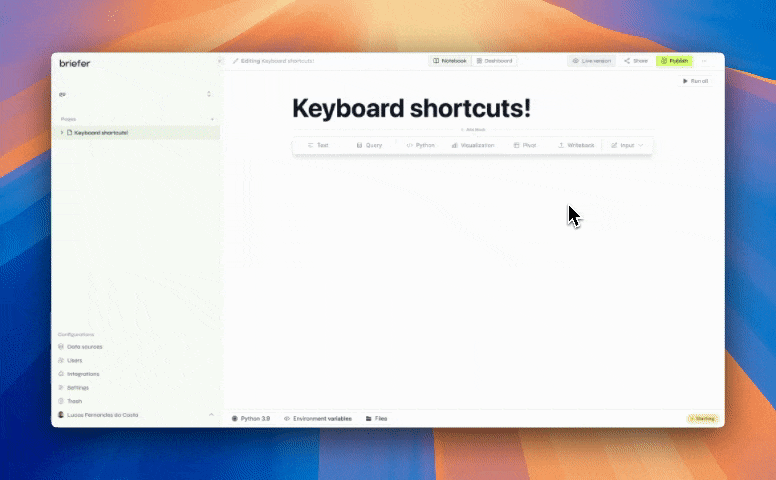
Briefer's keyboard shortcuts have two modes: command mode and edit mode. You can toggle between them by pressing ESC and Enter (or focusing on the block), respectively.
In command mode, you can move between blocks using the arrow keys or h, j, k, and l, just like in Vim. You can also delete blocks with dd.
To add new blocks, you can use a to add a block above the current one, or b to add a block below it, followed by the block type you want to add: m for Markdown, p for Python, and q for query.
When editing blocks, you can use CMD (or Ctrl) + Enter to run the block, Shift + Enter to run the block and focus on the one below it, and Alt + Enter to run the block and add a new one below it. You can also ESC to exit edit mode.
To view all these keyboard shortcuts within the platform, you can open Keyboard Shortcuts within the three dots menu on the top right of the screen when you're inside a notebook.
Pivot Tables
Pivot tables are a powerful way to summarize and analyze data. They allow you to group data by one or more columns and apply an aggregation function to the values in another column.
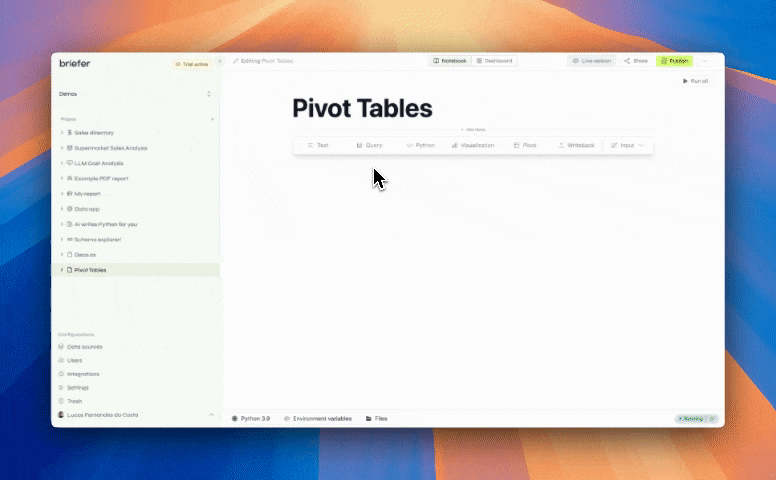
To use pivot tables in Briefer, you can create a query block and write a SQL query to act as the source of the pivot table. Then, you can click the Pivot Table option when adding a new block to create a pivot table from the query results.
Trino support
Some of our users have been asking for Trino support, and we're happy to announce that it's now available in Briefer.
To add a Trino data source, you can go to the data sources page and click the Add Data Source button. Then, you can select Trino from the list of available data sources and fill in the connection details.
